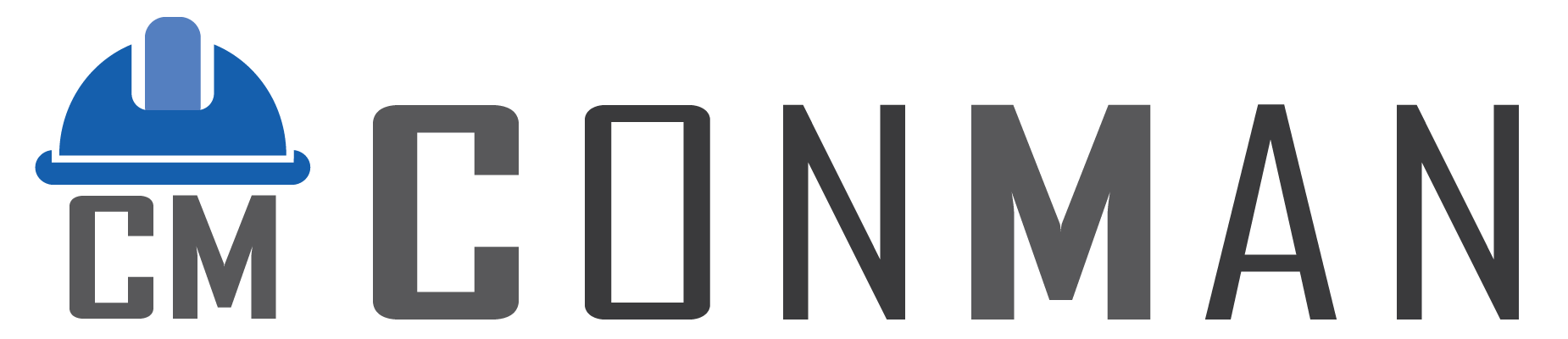Table of Contents
Overview #
The Sales Orders module streamlines the management of customer sales orders, allowing users to create, view, edit, and delete sales order records. It tracks key details such as customer, project, order date, status, and financial totals (excluding and including VAT). The module also supports managing order items, capturing quantities, costs, and VAT percentages for accurate sales and financial tracking. It integrates with customer and project data to ensure efficient sales workflows.
Navigate to the Sales Order Module #
- From the main application interface, locate the Tile Menu.
- Click on the Sales Order tile to open the module.
How to Filter and View Sales Orders #
- In the Sales Order module, use the status checkboxes to filter records:
- Checked by default: Pending and Active.
- Changes trigger a refresh of the sales order list.
- Enter a transaction number in the Trans No field for quick lookup.
- Click the Open button to load the grid:
- Displays all records with key columns: Status (with icons), Trans No., Project, Customer, Reference, Date, User, Total (Exc), Total (VAT), Total (Inc).
- Use the grid’s built-in search panel for quick filtering.
- Multi-select enabled; summaries include record count and total sums in the footer.
- Use navigation buttons (Scroll Up/Down) for row navigation.
- Customize the grid via the Menu button.
How to Create a Sales Order #
- In the main list view, click the New button.
- The interface switches to the Edit view, where you can fill in the following fields:
- Status: Select from Pending, Active, Complete, or Cancelled.
- Customer: Choose a customer from the dropdown list.
- Project: Select a project from the dropdown list.
- Trans No.: Auto-generated or manual entry.
- Reference: Enter a unique reference for the sales order.
- Date: Set the order date using the date picker.
- Note: Add any additional notes or comments (optional).
- Click Save to create the sales order and update totals.
How to Edit a Sales Order #
- In the main list view, double-click a sales order row or right-click and select Edit from the context menu.
- The Edit view opens, allowing you to modify fields (Status, Customer, Project, Reference, Date, Note).
- Click Save to update the sales order.
How to Add a Sales Order Item #
- In the Edit view of a sales order, locate the Transaction Items grid at the bottom.
- Click the Add Items button to open the lookup dialog.
- Select items to add, filtered by the associated project.
- Alternatively, click the Custom button to manually add a new item row.
- Fill in the following fields for the new item in the grid:
- Description: Enter the item description.
- Quantity: Specify the quantity.
- Unit: Define the unit of measure (e.g., kg, units, meters).
- Unit Cost: Enter the cost per unit excluding VAT.
- VAT %: Specify the VAT percentage (if applicable).
- Adjust %: Enter markup percentage for profit calculation.
- Unit Sell: Set the selling price per unit.
- Category: Select from available categories.
- Note: Add item-specific notes (optional).
- The system automatically calculates:
- Total (Exc): Quantity × Unit Cost.
- Total (VAT): VAT amount based on the VAT percentage.
- Total (Inc): Total including VAT.
- Total Cost and Total Profit based on markup and sell price.
- Click Save to save the item and update the order totals.
How to Delete a Sales Order #
- In the main list view, right-click on the sales order.
- Select Delete from the context menu.
- Confirm the deletion when prompted.
- Note: If the sales order cannot be deleted due to related records, an error message will appear.
How to Delete a Sales Order Item #
- In the Edit view, locate the Transaction Items grid.
- Right-click on the item row you want to delete.
- Select Delete from the context menu.
- Confirm the deletion when prompted.
- Note: If the item cannot be deleted, an error message is displayed.
Copy Functionality #
- Right-click an item > Copy Item to duplicate within the same order.
- Right-click an order > Copy to… to create a new order in another module (e.g., Customer Invoices).
- Options update dynamically based on the current order type.
Change Grid Layout #
- In the main list view, select the edge of a column header.
- Drag the column to reposition it or adjust its width as desired.
- To save the customized layout:
- Click the Menu button.
- Select Save Grid Layout from the dropdown.
- To restore the default grid layout:
- Click the Menu button.
- Select Restore Grid Layout.
Language Support #
- English: Default interface using standard fields.
- Thai: Full translation with Thai captions, descriptions, and field labels.
- The interface switches automatically based on user language setting.
Notes #
- Totals (Total Exc, Total VAT, Total Inc) are automatically updated when items are added or modified.
- The Customer dropdown is filtered to show customer contacts only.
- The module integrates with projects and users for seamless operation.
- Use the Copy to… options in the context menu to duplicate sales orders to other modules.
- Supports bilingual fields for notes, references, and descriptions.